

I think in the end you still have to exercise some trust. There are things like audits, but these are costly and not an option in the current stage. Maybe in the future. Best I can do is to provide transparency by open-sourcing large parts of the codebase and providing detailed security information like https://docs.xpipe.io/reference/security.
As someone who sometimes sells to the german public sector, it is true that they would prefer a good open source solution if it was available. But me being a german vendor makes up for it, as they still prefer this a lot more over any US-based vendors.
In general about the key handling, XPipe doesn’t read any kind of keys itself, it only forwards them to the local OpenSSH client. It is essentially a wrapper around in existing ssh client, and doesn’t implement anything related to key handling itself.

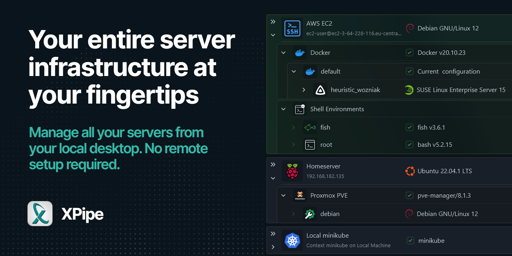
Nope, an application like this can’t work as a flatpak as the sandbox prevents almost all shell functionality and makes the application unusable. Yes, the AppImages are basically the best solution for immutable operating systems.